The Select to speak feature in Talkback
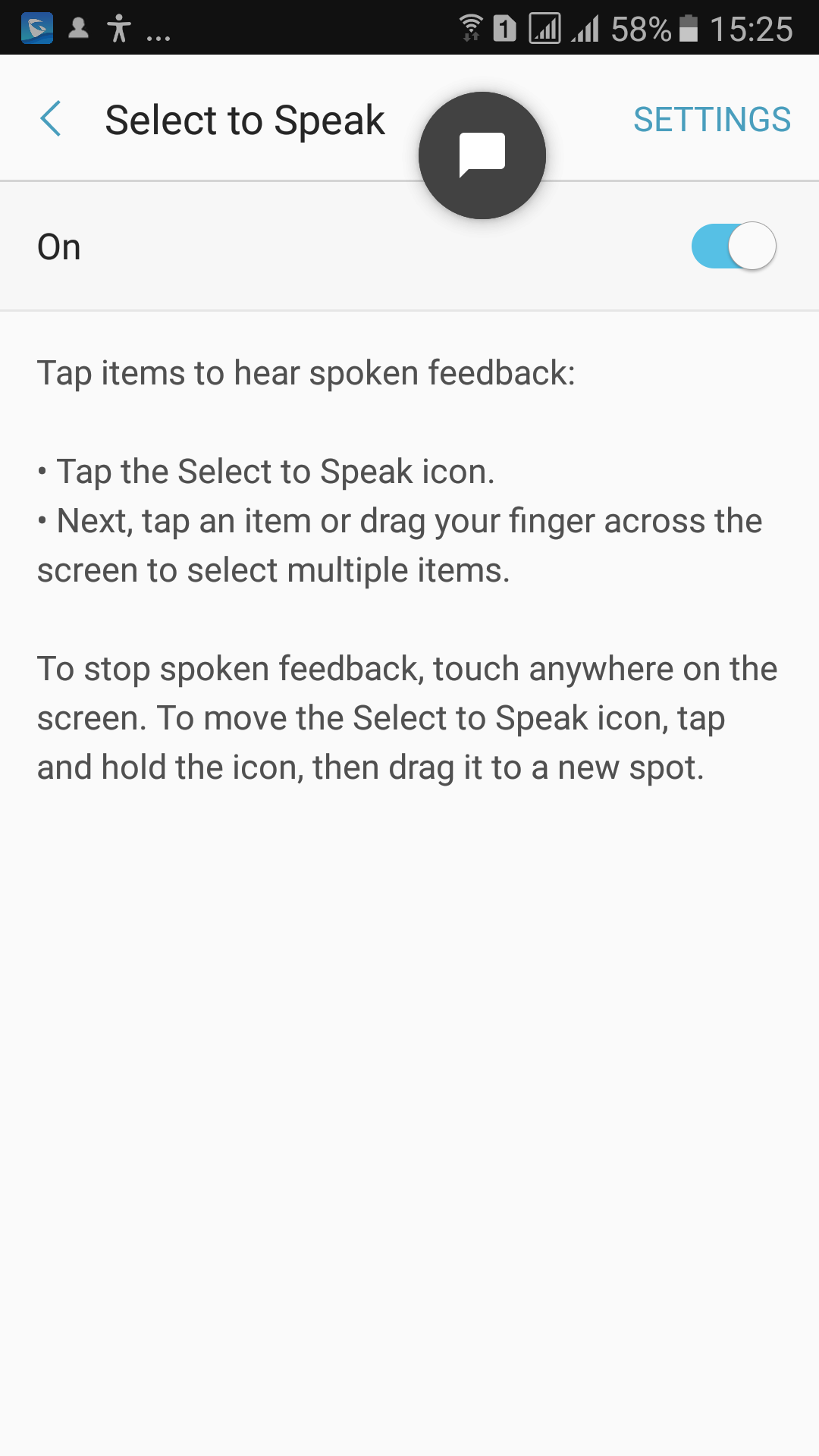
In recent updates, Talkback has an interesting feature called Select to speak. Users of Android-can use this feature along with screen magnifiers to bring greater efficiency .
First, go to Accessibility settings to enable this feature. If you've never access to this, you can swipe two fingers downward to open the notification bar and then tab on the option called something like Talkback. A new window opens, which is the Accessibility settings.
Now, find and enable select to speak. On my android phone, it is located in the service section. Click select to speak and press the button in the upper right corner of the screen. Then Press OK to enable.
From now on, an icon will appear on the screen, usually near the home key, but you can drag it anywhere you like. Whenever any component is difficult to read on the screen, tap the select to speak icon, and wait for the vibration from your device. Then, place your finger on the item you want to read. The select-to-speak function will read that item for you, even if Talkback is turned off.
Share via:
EmailFacebookTwitterGoogleLinkedin


