
Mouse and Keyboard
If children use a Notebook we recommend adding a mouse and a keyboard with a numeric keypad. This will make your child's experience with the computer easier, will help enhance learning skills and sit properly.
Left Alt+Shift
In DoudouLinux Vietnamese you can write in Vietnamese and in English. Press Left Alt+Shift at the same time to change writing language any time you need to.
Ctrl+Alt+Backspace
DoudouLinux works well on most computers. But if a game stops working or the system hangs, press Ctrl+Alt+Backspace at the same time to go back to the Main screen.
Sound
If you don't hear the music when DoudouLinux starts, follow these steps.
1. Use the volume controls on your laptop keyboard and set the volume to the maximum or increase the volume of external speakers attached to the computer.
2. From the Main Screen select Whole DoudouLinux, click on the volume icon on the top right and slide the volume bar at maximum.
3. Then go to Menu TUNE and open the “Sound” application. Slide up all cursors to maximum.
4. Then open the application “Default sound output” and click on the icon “Test sound” to check that the problem is solved.
In most cases this is all you have to do.
If you still don't get the sound you can use the “Default sound output” application to solve the issue, with maybe help from a person with experience. The occurrence of DoudouLinux being unable to handle your sound hardware is very rare.
Boot menu
DoudouLinux requires that you boot (boot means "start") your computer from a DVD or USB key that contains DoudouLinux system.
If your computer is not set up to boot from CD or USB first, you can quickly select boot device manually every time you want to use DoudouLinux.
On some computers you can select your boot device by pressing F8 key, but most common ones are F9 on HP, F10 on Sony, F12 on Lenovo, Dell and Acer, and ESC on ASUS.
Example:
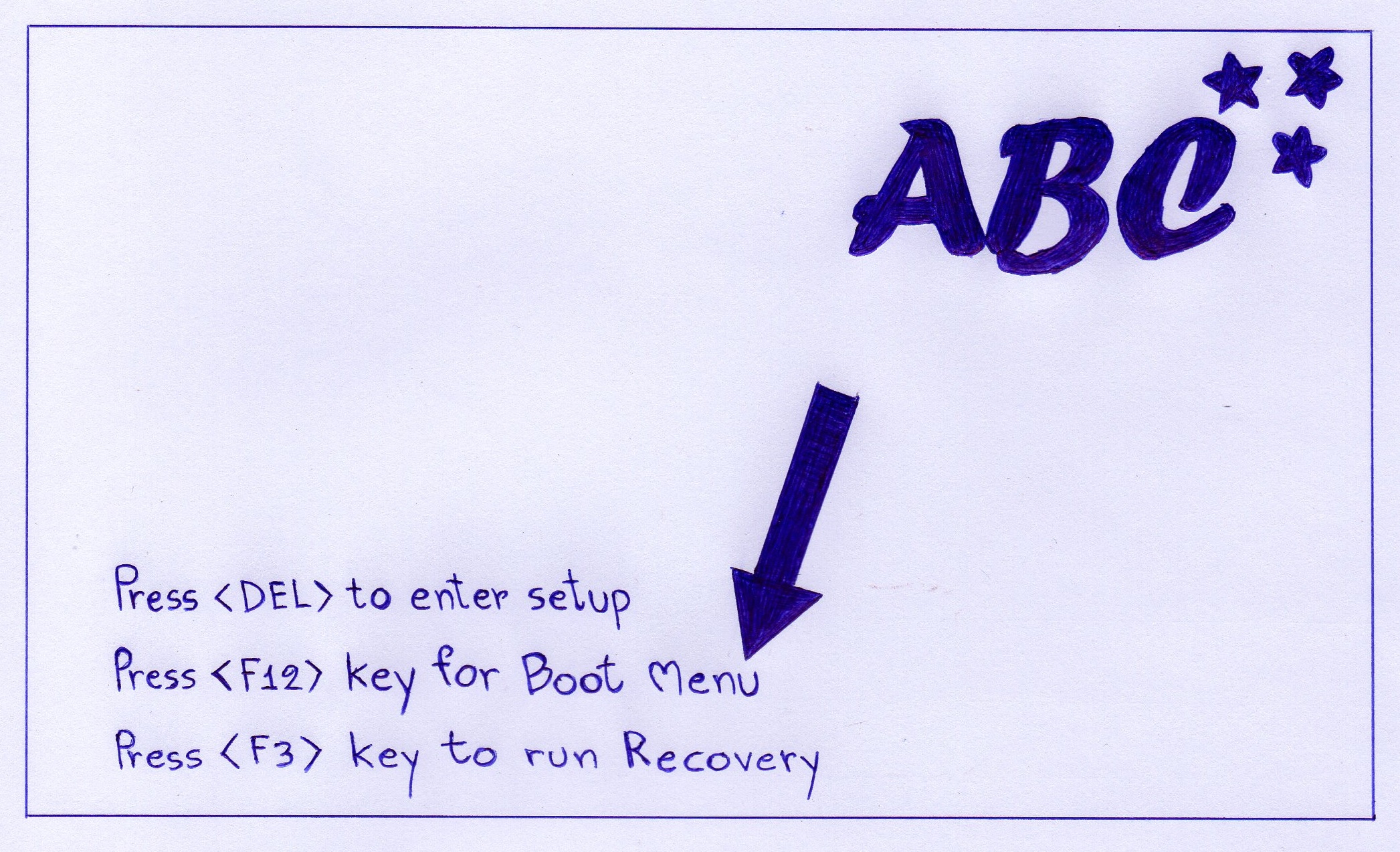
As you can see from the picture, there are shortcut keys at the bottom of the screen.
In this case, you can press F12 key to quickly select boot device.
Then a list will appear and you can select CD-ROM or USB with up and down arrow keys and press ENTER to confirm.
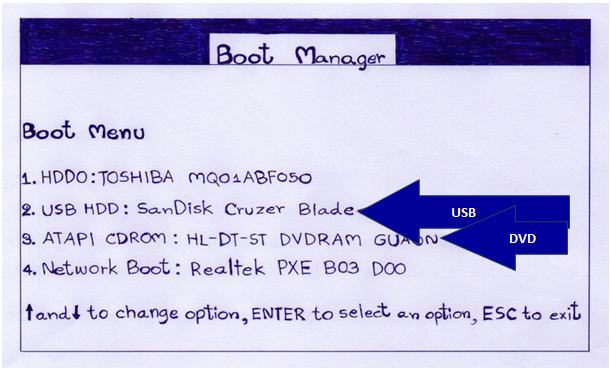
That's all you have to know to start DoudouLinux!
Can not access the Boot menu
In some computers the key to access the boot menu is not activated. Activation of the key is made in the BIOS. Have a computer technician or a computer expert to access BIOS setup, adjust the security settings and activate the boot menu key.
The password to unlock the keyring
If DouDouLinux asks you for a password to unlock the keyring, the password to type is: live
Gcompris
It may happen that GCompris would not start from the Main screen, but it always starts from the Learn Menu.
Key Symbol on the Main screen
You need some experience with computer systems to use the app at the bottom of the Main screen with the KEY symbol.![]()
Gedit. How to change the writing font and font size.
Menu Edit, item Preferences.
In the window that comes, select Font & Colors.
Under Font there is a small square. If there is a tick inside it, click on it to uncheck it.
Then click on the field to the right of Editor font.
In the window that opens, you'll be able to change the font and font size.
Click OK when you're done.
Vietnamese Keyboard Layout
DoudouLinux is using Vietnamese keyboard layout as in the following picture when its user chooses Vietnamese to be the system language.
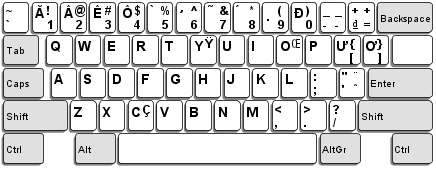
With this keyboard layout, to type “Ă”, users must press “1”. However, as a matter of fact, most computers in Vietnam are using keyboards with English (US) keyboard layout and need to have software like Unikey installed for typing Vietnamese. This means that, to type “Ă”, users must press “A” and “W” (Telex input method), or “A” and “8” (VNI input method). DoudouLinux users should notice this point to know how to type Vietnamese in the software.
Share via:
EmailFacebookTwitterGoogleLinkedin

