Warm greetings from Saigon, Vietnam!
First of all, we would like to take this opportunity to wish you a Merry Christmas and a New Year 2025, filled with happiness, health, and prosperity!
Enhancing math editing functions is the key highlight of this release of Sao Mai Braille (SMB) 24.12.20, including: reading and writing HTML and MS Word DOCX files with equations, integrating a new math editor, and converting LaTeX and MathML into native codes to display them as objects. Additionally, two other notable features are the ability to OCR text written in multiple languages and the option to play notes in music navigation mode.
Read further below for more details, or visit the SMB’s main page to download it.
MS Word and HTML Math Support
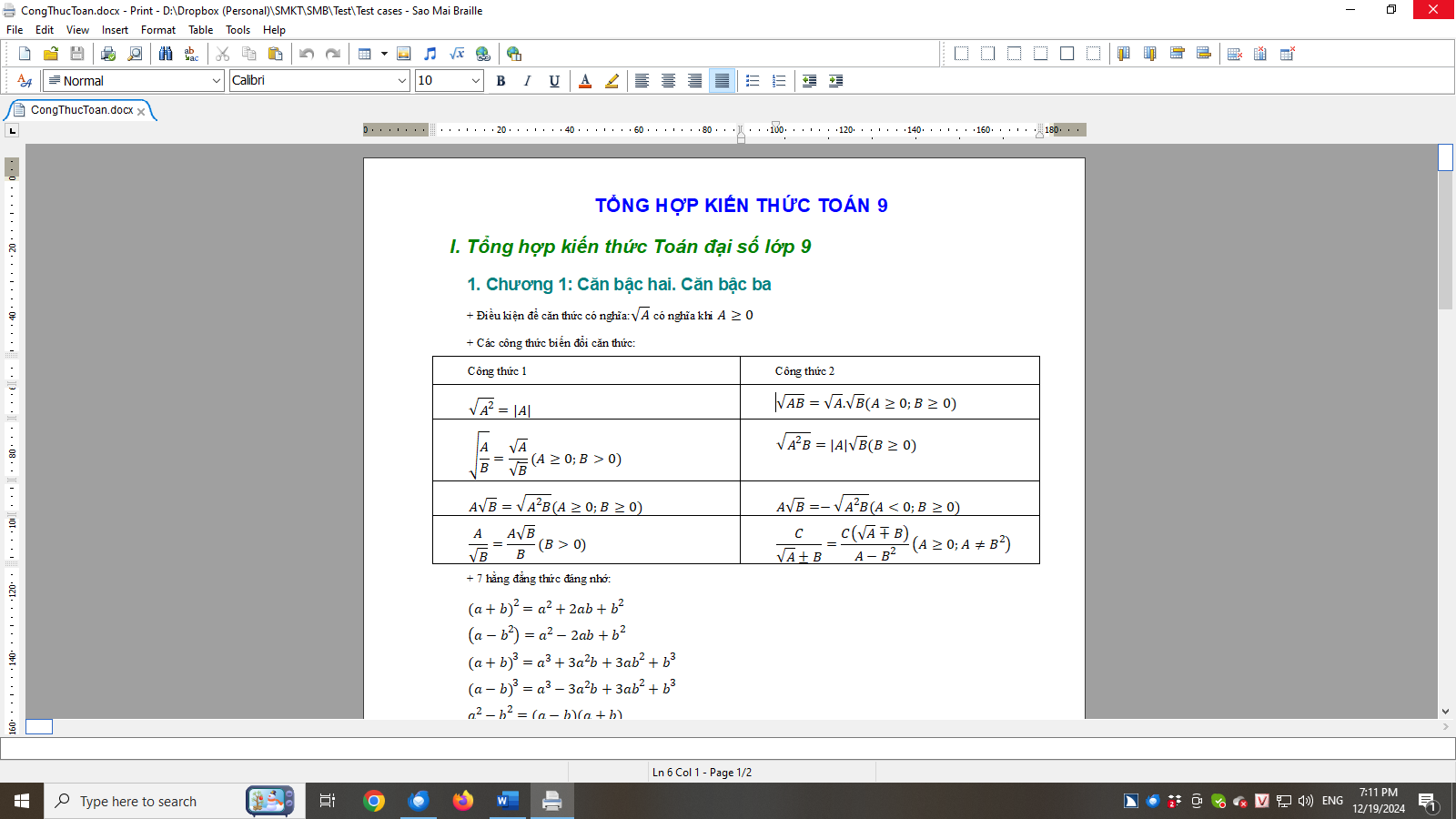
SMB supports opening, reading, and editing MS Word DOCX documents that contain mathematical expressions. Conversely, SMB also allows saving documents with mathematical expressions as DOCX files, which can be fully read and edited directly in the MS Word program. Similarly, SMB supports reading and saving HTML files containing mathematical expressions.
Integrated Math Editor
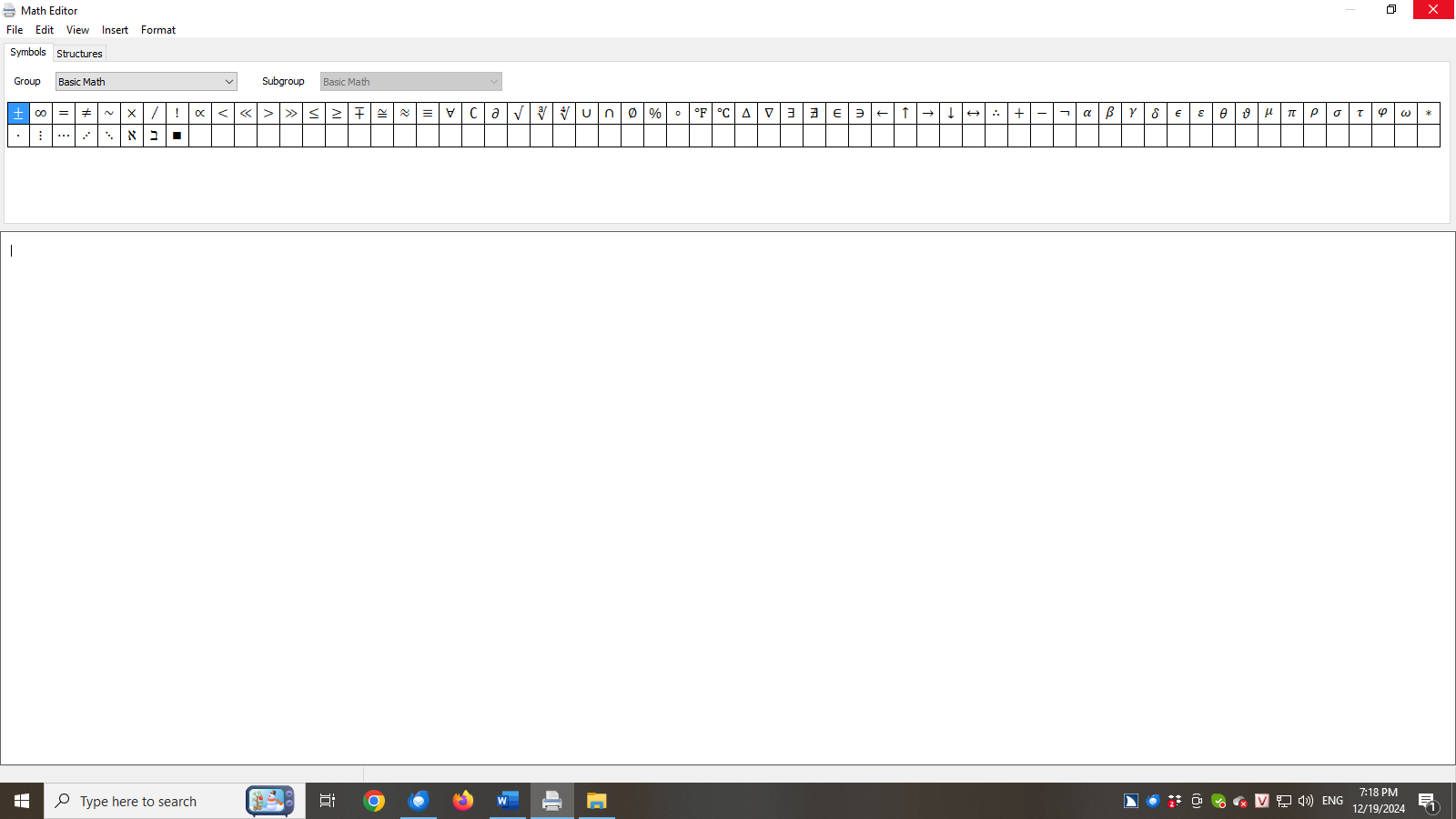
In addition to using the current dialog box for inserting expressions, SMB now includes a math editor, enabling faster and more intuitive input of mathematical expressions.
To input an equation from a print document, press Alt+= (equal sign) or choose "Open Editor" from the Math submenu of the Tools menu. A math editor window will be displayed, and the focus will be in the Expression edit field.
There are “Symbols” and “Structure” tab pages where you can select math operators and templates by category. Use the Tab key to move between controls, the arrow keys to browse options in each control, and Enter to activate.
From the menu bar, you can access many other functions, such as opening and saving equations in different file types, setting equation properties, inserting matrices, formatting, etc.
Press Ctrl+Q to close the math editor and insert the equation into the document. Alternatively, press Alt+F4 or choose "Exit" from the File menu to close without inserting the equation.
LaTeX and MathML CONVERSION Support
You can copy the LaTeX or MathML code of an equation and paste it into the Expression Edit field in the equation insert dialog. SMB will automatically convert it into SMB's native math code.
You can also use the Paste Special function and choose "Math" to paste the code directly into the print document. SMB will automatically convert it into an equation. The keystroke for Paste Special is Ctrl+Shift+V.
For documents containing both text and equations written in LaTeX code (typically surrounded by dollar signs) and MathML (enclosed with <math> tag), you can open such a document or paste its content into SMB's print document window. Then, select the document and press Alt+\ (backslash) or choose “Convert to Equation” from the Math submenu under the Tools menu. This will search for and automatically convert LaTeX codes into equation objects.
OCR Support for Multiple Languages
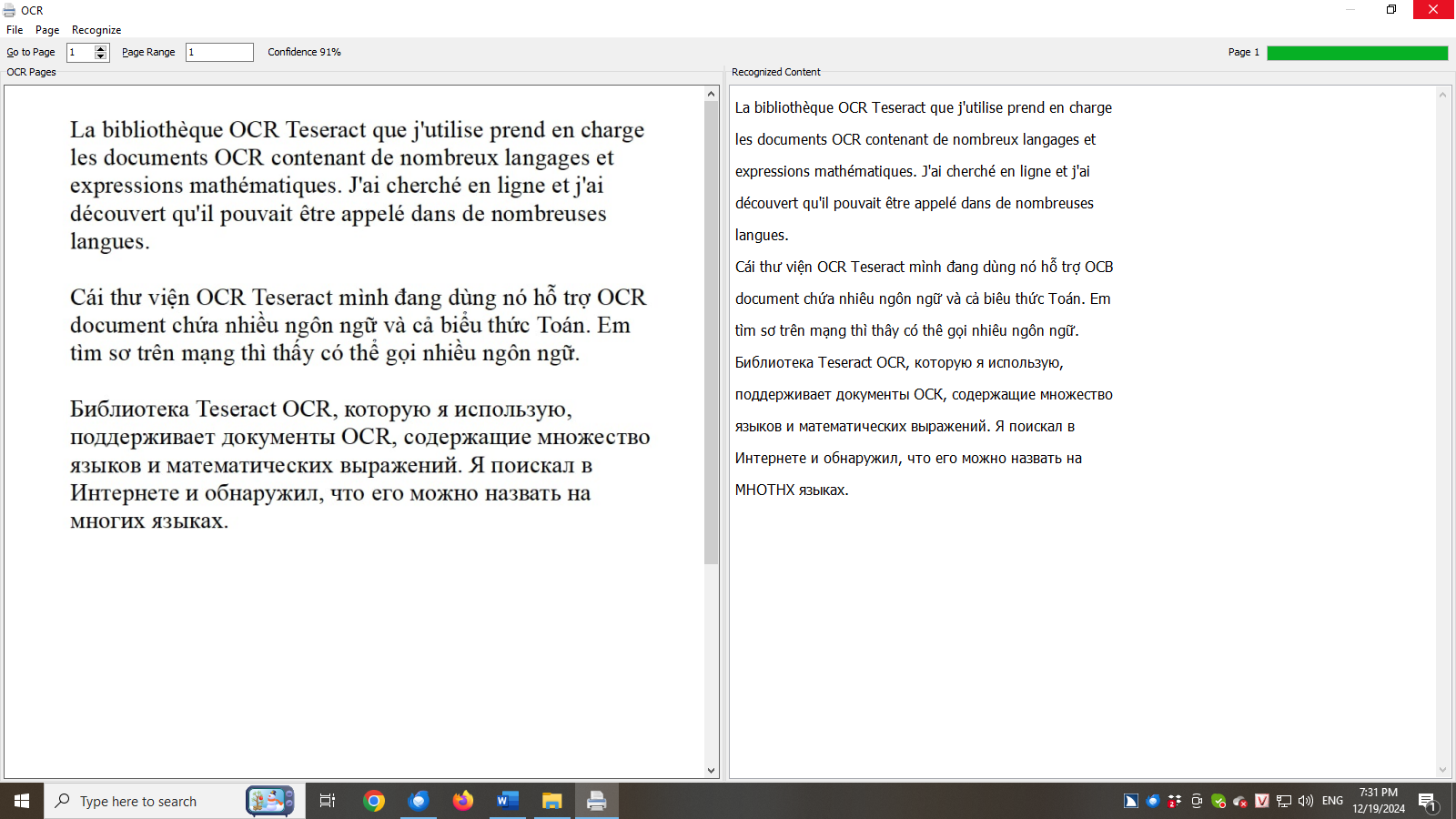
To recognize text from scanned images, set the OCR languages first by going to the "Recognize" menu, opening the "Languages" submenu, and selecting the desired languages. If your scanned document contains multiple languages, select all relevant languages.
Next, from the "Recognize" menu, choose "Recognize" to OCR the current page or "Recognize All" to OCR the entire document.
Please refer to the user guide for more information on how to scan and download additional OCR languages.
Play Notes in Music Navigation Mode
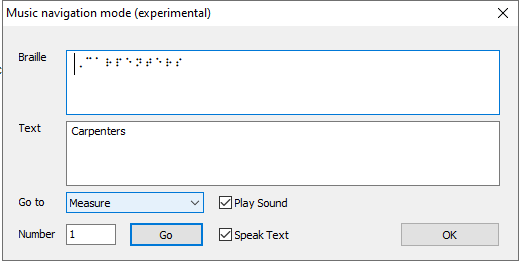
To enable this music navigation mode, at the music score, press Shift+F5 or go to the View menu and select "Navigation Mode." When the Music Navigation window opens, focus will be on the Braille field. Press Tab to navigate through the fields in the dialog box. Two new options are available:
- Play Sound: If enabled, it plays notes while navigating the score. Otherwise, notes are played only when the Space key is pressed.
- Speak Text: If enabled, screen reading software will describe the notes audibly. Otherwise, the note description text will not be displayed on the screen or spoken by the screen reader.
Please note that the music navigation mode is an experimental feature and may still have some issues and limitations.
Other Updates
- Updated to LibLouis 3.32.0, adding 25 new Braille translation tables for text.
- Changed the keystrokes for inserting equations, pictures, and music scores to use letters on the main keyboard section instead of function keys. Now, press Ctrl+Shift+Q to insert an equation, Ctrl+Shift+G for a picture, and Ctrl+Shift+M for a music score.
- Added a “Keystrokes” item in the Help menu, which provides a summary of SMB's keyboard shortcuts.
- Change the default translation table selection interface in the Options dialog. Remove the file name edit field and the browse button for selecting the language and grade of contraction of the default table. Instead, replace it with a direct dropdown list to select the default translation table.
- Fixed an issue where the non-installed version running from the system drive could not locate necessary folders.
- The installer now includes an option to install SMB for the current user only or for all users.
Share via:
EmailFacebookTwitterGoogleLinkedin


