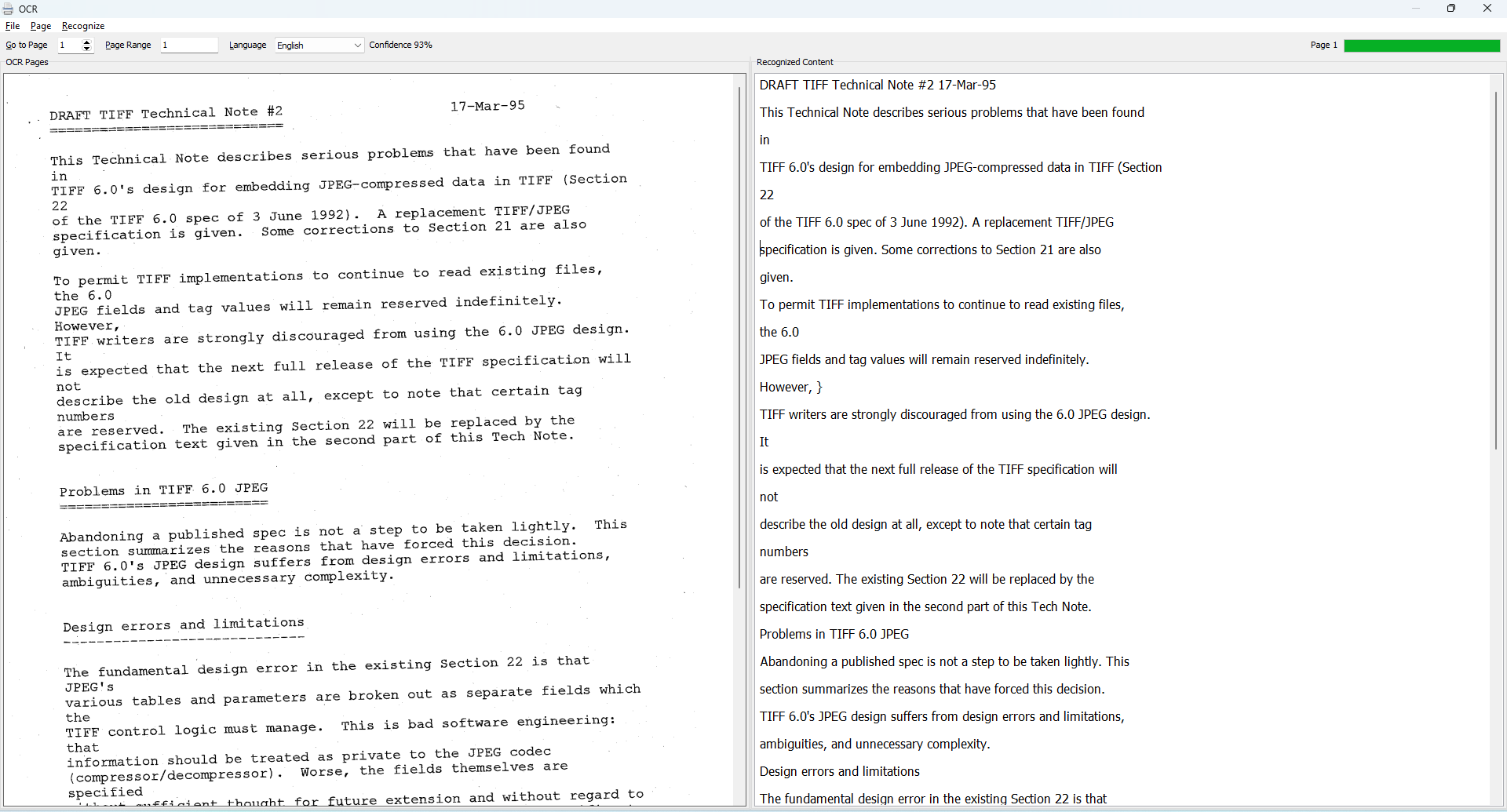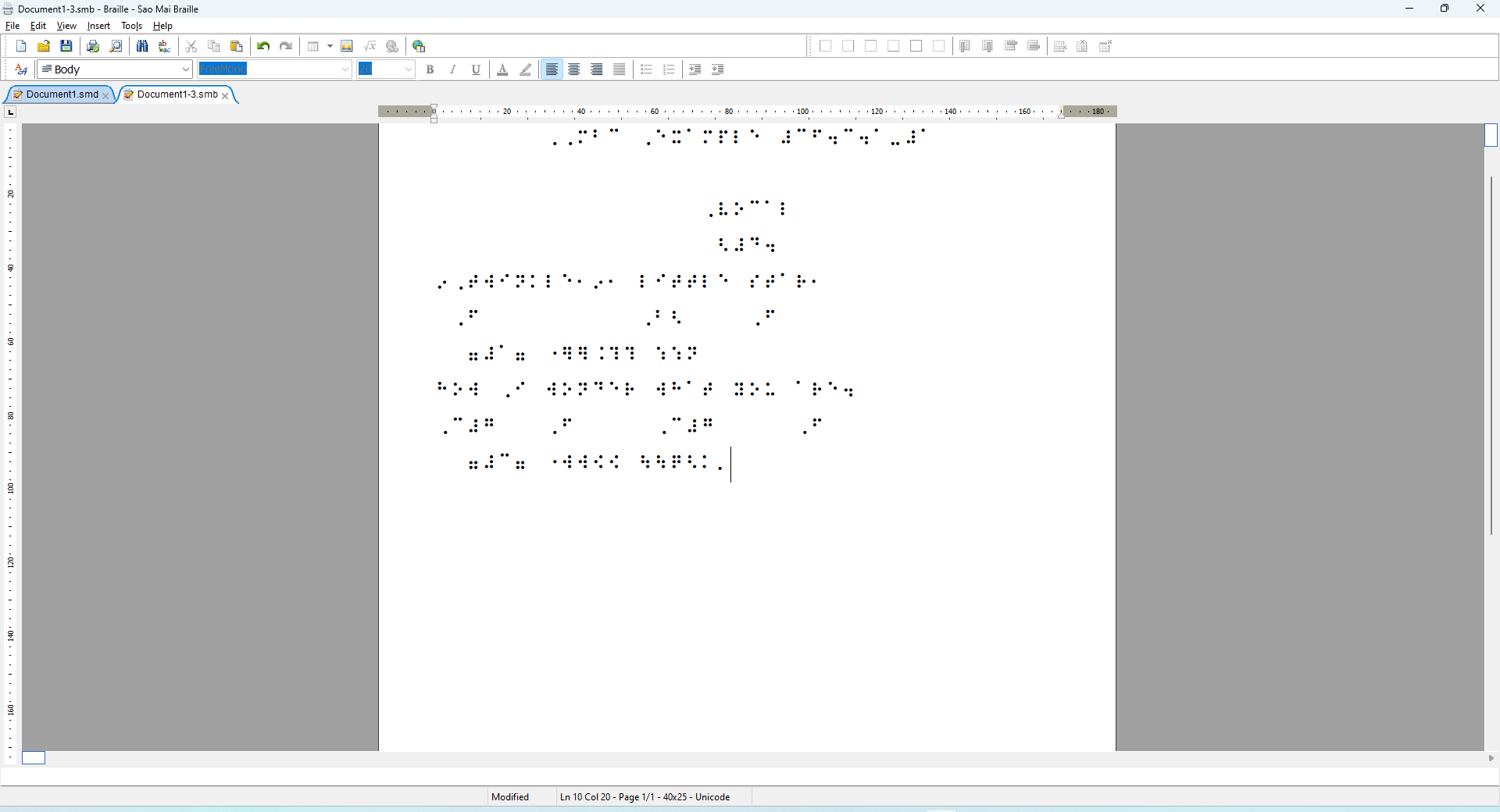
We are thrilled to announce the release of Sao Mai Braille 24.11.5. Some of its highlighted new features include: adding a new contracted Thai Braille table for literature text, support for speaking and translating math equations into Braille in Finnish, translating Vietnamese text into Braille when written in math equations, opening and saving EPUB files, scanning and recognizing text in more than 100 languages, supporting a new format style for vocal scores with chord symbols, adding a section-by-section format style used in Italy, improving figured bass translation, setting alignment for music text elements, and many other new features and improvements.
We would also like to share an exciting announcement from Sound Without Sight: they will host a monthly online meet-up on November 21. James Bowden, a Braille Technical Officer from RNIB, will demonstrate how to use Sao Mai Braille to convert music scores to Braille. Read more and register at: https://soundwithoutsight.org/news/next-meet-up-announced-live-demo-of-braille-music-translation-using-sao-mai-braille-smb/.
Visit Sao Mai Braille's main page to download. Please note that Windows may display a security warning when downloading and installing SMB from our website, because it does not widely recognize our code signing. However, it is safe to select "More info" and then "Run anyway."
Below are details of the new features and improvements in this release.
General
- Allow setting default Characters Per Line (CPL) and Lines Per Page (LPP) for each paper size. After choosing values for CPL and LPP, activate the “Set as default” button. Additionally, CPL and LPP can be set to smaller values, rather than being restricted to the minimum and maximum limits.
- Support for reading and writing the EPUB file format is available. First, you need to download third-party software called “Pandoc”. Set the path by going to the Options dialog, selecting the "Third-party apps" settings page, and navigating to the Pandoc option. Click the "Download Apps" button, select Pandoc from the list, and click Install.
After the download is successful, click the Close button to return to the "Third-party apps" page, and choose OK to save the changes. The path to the Pandoc conversion tool will be automatically detected. Now, you can open and save EPUB files just like any other file type.
Due to the limitations of the GPL license terms, we do not integrate any Pandoc code into SMB but instead provide the conversion function via its command line. - Support for Optical Character Recognition (OCR) is included. By default, it is installed with English and Vietnamese OCR languages. To add more languages, go to the Options dialog, select "Third-party apps", then navigate to the OCR language options and activate the "More languages" button. From the list, select the desired OCR languages and click Install to download them to your computer. After the download is complete, click Close to return to the "Third-party apps" page, and choose OK to save the changes.
To scan a page on regular paper, go to the File menu and choose OCR. Then, from the OCR window, go to its File menu and select “Scan pages...” Please refer to your scanner’s manual for advice on how to achieve high-quality scanned images for text recognition.
To recognize text from the scanned images, in the same OCR window, press Tab to navigate to the Language option and choose one. Then, go to the Recognize menu and select “Recognize” to OCR the current page, or choose "Recognize all" to OCR all pages. When OCR is completed, the focus will be automatically moved to the editing window where the recognized content is displayed.
Press Alt+F4 to close the OCR window. If the document has not been saved, you will be prompted to save it. The recognized text will also be inserted into the main document window for further editing. - Add a "Third-Party Apps" settings page in the Options dialog. This page is used to configure settings for third-party apps that SMB uses to provide additional functions, such as setting the path for conversion tools, downloading language packages for OCR, spell-checking, and more.
- The option to set the MuseScore Studio path for the music file conversion function is moved from General to the “Third-party apps” settings page. Additionally, when accessing this page, SMB will automatically check and fill in the path for MuseScore Studio if it is installed in the default location. Please note that the path is automatically detected but not saved yet, so you need to click "OK" to save it the first time.
- List of spell-check dictionaries is moved from General to “Third-party apps” page. Unlike previous versions where all spell-check dictionaries were installed by default, SMB now includes only English and Vietnamese spell-check dictionaries. To add more languages, go to the "Third-party Apps" settings page in the Options dialog and download them.
- Update to the latest LibLouis library 3.31.0, add new contracted Braille table for Thai language.
- Update to the latest MathCAT library 0.6.5. Currently, it supports the following math Braille codes: ASCIIMath for German and Finnish, CMU, LaTeX, Nemeth, UEB, Swedish, and Vietnamese. For speech output, it supports speaking math equations in English, Finnish, Indonesian, Italian, Swedish, Vietnamese, and Chinese Traditional.
Support full Vietnamese Braille uncontracted translation for text when it’s written in math expression. - Press Shift+F6 to move backward to the previous option group in the Options dialog. F6 is still used to move forward.
- Detect more styles and improve Braille translation for MS Word DOCX files.
- Enhance keyboard navigation for screen readers when performing text selection commands.
- Allow to select a time interval to check for new updates when SMB starts. It does not check for updates every time you start the program if the option is enabled. You can find this option on the General Settings page in the Options dialog.
- Revise and correct terms in the English UI language, especially the text on the Music Transcription Settings page. Many thanks for the help of our friends from China, England, and Norway.
- Improve the interface of most dialogs in the text editor to be more friendly with screen reading software.
Music
- Improve the music profile management page: fix the error when removing a profile, and provide a report when performing actions such as saving as a new profile, loading a profile, or removing a profile. Add an "Update Profile" button to save the current music settings to the selected profile.
- Improve many existing and support new translation rules and features for lyrics:
Lyric repeat: avoid nested lyric repeats, place the punctuation of the last repeated text right after the lyric repeat ending sign, do not apply repeats for syllables (only for words and phrases), improve detection of text repeated multiple times;
Lyric slur: no need to state slurs for a single lyric number when there’s no difference, support differentiating and stating slurs for up to 7 different lyric numbers (more than that is still written out but without processing lyric slurs), use only lyric slur dot 14 if both note and lyric slurs are the same, use bracket slurs for notes if the phrase has a nested lyric slur;
Apply part-measure in-accord and state lyric numbers for voices;
Support dashing syllables between two parallels. Add two new options to rewrite syllables tied from the previous parallel, and apply syllable hyphenation. - Support MBC style for single-line vocal scores notated with chord symbols. This style will write lines of a parallel in the following order: lyrics, chord symbols, and notes. Lyrics and chord symbols are vertically cell-aligned, so applying the stem option for chord symbols is automatically disabled when the score is translated in this MBC style. This only works with the bar-over-bar format.
You may set the position option for the measure number to "From the first cell of the lyric line," which is MBC's rule, but you can choose a different position if preferred.
You can find the vocal style option in the music’s instrument settings page in options dialogue. - Support for the Italian section-by-section format style. Unlike the default style, the Italian style does not have a separate section info line. Instead, it indicates the section number with lower digits and the first measure number with upper digits at the beginning of the first music line.
The section number resets to 1 at the start of each new print page if the "Show print page number" option is enabled. Otherwise, the section number increments continuously until the end of the score.
You can find the section-by-section style option after selecting the "Section-by-section" format type from the music format settings page in the options dialogue. - Improve the translation of figured bass and add an option to write it on a separate line. The option can be found in the music format settings page in options dialogue.
Main improvements include placing the figured bass correctly, checking for figured bass in repeats, and applying note stems to the figured bass. - Support UTF-8 and UTF-16 encodings when the system locale is not set to use Unicode UTF-8.
- Not allow beat repeats between two 3-beat groups of times divisible by 3, such as 6, 9, 12, etc.
- Improve repeats in different time signatures, including:
Times of 6, 9, 15, 21 are checked in groups of 3 beats, then 1 beat, and in smaller beat units based on the part-measure repeat option;
Times of 12 and 18 are checked in groups of 6 beats, then 3, 1, and smaller units;
Time of 8 is checked in groups of 4, 2, 1, and smaller;
Time of 10 is checked in groups of 5, 2, 1, and smaller;
And times not divisible into subgroups like 5, 7, 11, 13, etc., are checked in groups of 1 beat and smaller. - Support repeats when enabling the option to show hand signs for staff changes in a voice.
- Improve repeats for chords when notes in different chords have the same actual pitch but different notated accidental marks.
- Improve tuplet repeats when there are multiple tuplets repeated in different octaves.
- Improve the rule that does not allow grouping notes if the following is a tuplet starting with an 8th note.
- Note grouping for a pickup measure is calculated from the end and backward, rather than from the beginning of a measure and going forward.
- Allow note grouping if the 8th note shape after the group is abbreviated.
- Improve note grouping when there are multiple part-measure in-accords occurring in a measure.
- Force to full-measure in-accord if a measure is separated into multiple part-measure in-accords without any combined voice portion.
- Grace notes are not checked for stating value signs.
- State grace slurs when a grace note slurs to another note; fixed wrong stating grace slur when a trilled note slurs to a normal note.
- Improve slurs for complex cases, including cross-voice and cross-staff slurs, multiple slurs starting in different voices and ending in one voice, and vice versa.
- If chords have intervals within both an octave and beyond, interval doubling is applied only when all chords have the same interval pattern.
- Support detecting and adding hidden rests for empty durations in voice 1. This notation is sometimes seen in MusicXML scores exported by Sibelius software. Normally, empty durations are added in voices after the first one.
- Fingerings of a chord are now arranged correctly based on the current interval direction being applied on that staff.
- Fix missing key signs in some large scores with complex key changes when translating in orchestra and chamber full-score modes.
- Fix incorrect note grouping in some cases of moving a hairpin stop to the same voice as the hairpin start.
- Fix missing dynamics text when there are multiple direction types with a dashed line written at the same location.
- Support applying stem signs, part-measure, and full-measure repeats, and part-measure in-accords for multiple voices at the same time. Additionally, significantly improve part-measure in-accord mode.
- Support splitting notes and plucks into extended lines in a parallel when a long measure doesn’t fit on a line. Therefore, right below a note line will be its aligned plucks, then the extended note line and its aligned plucks, and so on.
Add a new option to write plucked fingers inline with notes. If checked, plucked fingers will be written after the note with dot 6 as the prefix, then the normal finger sign. For example, a G4 quarter note plucked with the middle finger should be: ⠐⠳⠠⠇.
If not checked, plucked fingers will be written on a separate line right below its note line and aligned with the cell position of the note. This alignment applies to the bar-over-bar format only. - Fix issues with not breaking to a new parallel correctly in orchestra/chamber transcription mode when the score contains custom Braille abbreviation names.
- Fix missing custom Braille instrument names in orchestra/chamber transcription mode when translating large score files.
- Improve the rules for forcibly stating the octave sign at the first note of a measure when the previous measure has part-measure in-accords.
- Write the string number before its attached note in a chord, instead of stating all string numbers before the written note of the chord.
- Improve translation conditions when changing between options of combining multiple voices into chords, doubling, part-measure in-accord, and stemming, and repeats.
- Not state tracking dots at the beginning of runover lines in the full score.
- Add an "Auto" transcription mode that will automatically transcribe the score according to the following options: "Single Part" mode for scores with only one part, "Chamber" mode for scores with two to nine parts, and "Orchestra" mode for scores with more than nine parts. Find the Transcription mode in the Format section of the music settings page in the Options dialog.
- Support a new option to set the position for writing the measure number. This option is available only for bar-over-bar and line-over-line formats in single-part transcription mode, and includes the following choices:
From First Cell of Music Line: Selected by default. The measure number is placed on the first cell of the first music line of a parallel.
From Third Cell of Music Line: Indented two spaces, then the measure number is placed on the first music line of a parallel.
Above First Line of Parallel Content: The measure number is written on a separate line right before the first line of a parallel. The measure number will be aligned vertically with the music in bar-over-bar format. This numbering method is similar to the one used in full score transcription mode.
Beginning of Each Print Line: The measure number is placed right before the first measure of a print line. You can use this feature by turning off the "As print system breaks" option in the "Break to New Section" list on the Format section of the music settings page.
From the First Cell of Lyric Line: The measure number is placed on the first cell of the lyric text line. If the score has no lyrics, the measure number will be placed on the first cell of the first music line. - Support the "Enclose measure numbers in special brackets" option by specifying the dot pattern for the opening and closing indicator signs. The syntax for the dot pattern is to write the dot numbers and use a dash to separate Braille letters. For example, the dot pattern "5-236" will produce the Braille signs ⠐⠦. This option works when the measure numbering option is enabled. Find this option in the Format section of the music Braille settings page in Options dialogue.
- Add an "Inline" option for the "Show print page number" setting. This will display the print page number inline with notes, rather than on a separate line as when selecting left, right, or center. Find the "Show print page number" setting in Format section of the music Braille page in Options dialogue.
- A new option has been added to define Braille dots for the print page number indicator. By default, it uses dots 5-25. In some Braille systems, such as Italian, dots 36 are used to indicate the print page number.
This option can be found on the music format settings page in the options dialogue. - A new option has also been added to indicate a print page break. The symbol uses Braille dots 5-25. This can also be found on the music format settings page in the options dialogue.
- Support options to show/hide fret sign for pluck instruments, metronome and tempo text, indicators for music line (dots 6-3), chord symbols (dots 25-345), lyrics (dots 56-23), figured bass (dots 56-345), and solo melody line (dots 5-345). These options can be found in the Show/Hide signs checklist in the Transcription's Music settings page.
- Support detection of system text in all parts, even when they are not selected for translation. identical system text in different parts at the same location is written only once. Tempo and rehearsal text are defined as system text. Additionally, it also supports detecting system attributes in MusicXML 4.0.
- Support to apply format styles for credit and system text. Credit text may include information such as the score title, composer, lyricist, arranger, copyright, etc. System text refers to elements like tempo, rehearsal marks, and other system-defined text.
The format styles include alignment to the left, right, center, and custom level X-Y. The X in the custom level style specifies the cell of the first Braille line to start writing, while Y applies to the remaining lines. For example, if you want a multi-line paragraph with the first line indented by 2 and the remaining lines without indentation, you should specify X=3 and Y=1.
You can find these text formatting options on the Music text settings page in the Options dialog. - Fix the option Change to correct playing octave of pluck instrument type.
- Fix the option Insert a blank line between parallels.
- Do not show direction, time and key signatures if the print score is not displayed.
- Support new option “runover line indent”, to set the number of spaces to indent for runover lines. Find this option in music format’s settings page in Options dialogue.
Share via:
EmailFacebookTwitterGoogleLinkedin