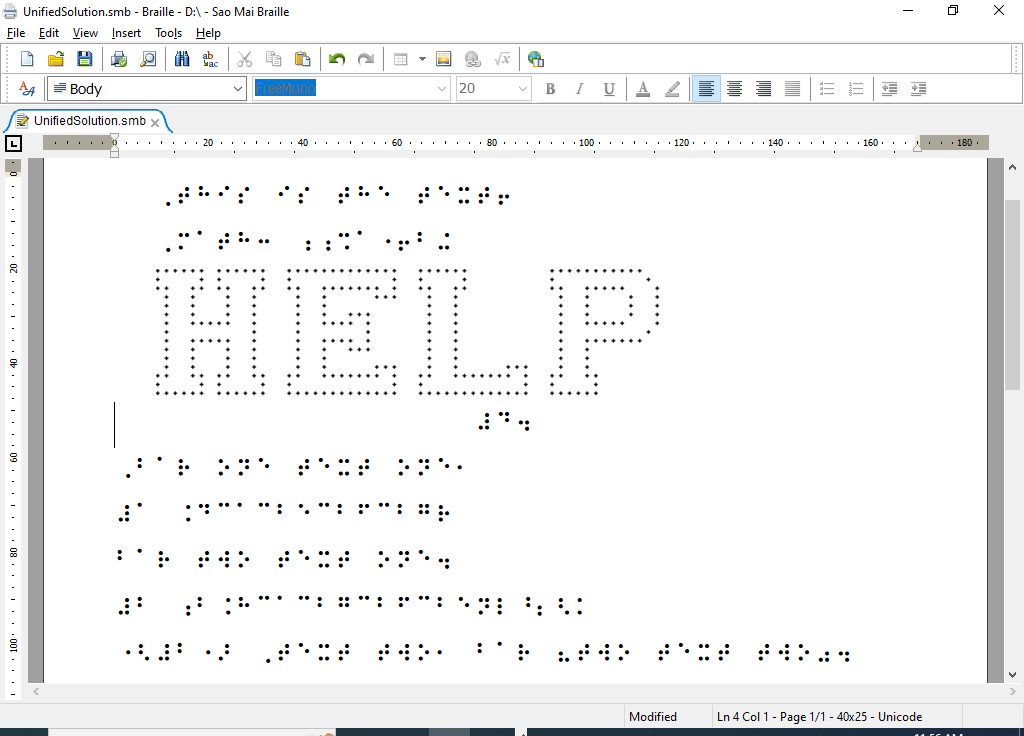
Before discussing the new SMB version, we would like to share information about our participation in the CSUN 2024 conference, which will take place from March 19-22, 2024, at Anaheim Marriott, California, USA. We will have a 40-minute presentation on Sao Mai Braille from 14:20 to 15:00 in Grand AB room, on Tuesday, March 19. Check our presentation details at: https://www.csun.edu/cod/conference/sessions/index.php/public/presentations/view/1670
If you attend this event, we look forward to meeting you to discuss further about Sao Mai Braille software or explore any potential collaboration opportunities. Please contact Mr. Phúc via email to schedule a meeting: phuc@saomaicenter.org
Now, turning to the news of Sao Mai Braille software, over a month since the release of SMB 24.1.4, our team has worked diligently to develop new important features, improve existing ones, and fix numerous bugs for the SM-BungSang Braille music translation library, the tactile graphic translation module, and the text translation related functions. Some highlighted features of Sao Mai Braille 24.2.7 include: setting total size and dot resolution of the tactile image, viewing either direct Braille or print output on the optional translation bar, supporting the SM document template filetype for both print and Braille, supporting syllable analysis and lyric slur for vocal score, additional formatting styles as described in MBC for vocal score, significant improvements in note repeat methods, and many other enhancements and bug fixes.
Below are the details of the changes in this release, categorized into general and music sections:
General Changes:
- Added a Canvas Size dialog to set the total size and dot resolution for tactile graphics. To set it, select the tactile graphic in the Braille document, then press Alt+Enter or choose "Object Property" from the context menu to open the SMG image editing tool. From there, select "Canvas Size" from the Edit menu. When creating a new image, the Canvas Size dialog will also be displayed.
- Images with a larger width than the Braille page will not be translated into Braille from the print document. Or, an error will be reported when inserting such an image into a Braille document. The maximum width of a tactile image is calculated by dividing the Braille page width by the dot distance set in the Embosser page of the Options dialog, or in the Canvas Size dialog from the SMG tool.
- Added the option "Use resolution of each image" in the Tactile Graphic page of the Options dialog. Each tactile image can be set to a dot resolution/dot distance in the Canvas Size dialog. If checked, SMB will display tactile images in their own dot resolution. If not checked, all images will use the dot resolution set by default in the Embosser page of the Options dialog.
- In addition to the alternate text, screen readers now provide information about image size and resolution in the order of width, height, and dot resolution. The resolution is calculated in millimeters.
Added a "Translation Bar" feature in the View menu. Enabling it will show the translation output directly in either the print or Braille document. Press F11 to switch between the translation bar and the main editor. Press Escape to return from the bar to the editor. Go to the General Settings page in the Options dialog to select whether the current character, word, or line should be shown on the translation bar. Please note, this option is only available for text translation.
- Supported new template file types for print (.SMDT) and Braille (.SMBT). Creating a new template document is similar to creating a native SM document; then, save it as the template file type. Press Ctrl+N or Ctrl+Shift+N to create a new print or Braille document with the default template. When selecting "New from Print/Braille Template," choose an existing template and apply it to the new document.
- Replaced the native Windows printing dialog with a new one to better support localization.
- Fixed errors on systems using a decimal point instead of the period punctuation.
- Fixed the Unicode Braille input issue in the Find dialog and resolved the access violation error when reopening this dialog from the Braille window.
Music Changes:
Important note: the “Score Info” item from the Tools menu has been removed. To open the Score Info dialogue, move the cursor to the inserted score in the print document and press Alt+Enter, or open the context menu with the Application key/right-mouse click and choose “Object Property”.
- Supported custom print page numbers. At the end of the Parts tab page in the Score Info dialogue, choose a measure and set the custom print page number to start counting from in the next control. If this option is not set, the default print page numbering option in the Format Settings page in the Options dialogue will be used.
- Removed the score list control in the Score Info dialogue. If a document contains multiple scores, from the Score Info dialogue, press Alt+N to move to the next score, and Alt+P to move to the previous one. After editing the score info, press Alt+S to save and Alt+C to close the dialogue.
- Supported translation of line types with dot prefix 5-123 for slur and tie. Added the option to show/hide the sign in the Transcription section of the Music Braille Settings page.
- Added the “divisible matches” for the “apply in-tuplet repeat” option.
- Supported handling pedals with offset duration and added the option to state stem sign for pedals.
- Supported additional pedal types such as change, continue, resume, and sostenuto.
- Improved stating of pedal markings in some note repetition cases.
- Fixed pedal stating issues with small offset duration values and non-stating of the pedal-up sign at the sectional ending.
- Moved the pedal-down sign to write before the direction text if multiple direction texts and pedals occurred at the same location.
- Supported the new format for vocal scores as described in the Music Braille Code (MBC) documentation. Go to Options dialogue -> Music Braille -> Instruments, then choose the Vocal style.
By default, one parallel/section of a vocal score will be a note line, then a line of lyrics. There will be music and lyric indicator signs at the beginning of respective lines.
“MBC” style will write lyrics first, then with a note line. There are no lyric or music indicator signs. The lyric line is written from the leftmost cell, and the notes are written from the third cell if there is no measure numbering. - Automatically detected syllables of lyric text, stated equivalent sign for note, and put lyrics with multiple in-between dot patterns 236 and 356. The language of the syllable hyphenation dictionary is automatically detected based on the Braille table applied for the lyrics.
- Detected and put lyric text of recitations or chants in between dot patterns 5-236 and 356-2.
- Supported lyric slur for one syllable sung over multiple continuous notes.
- Fixed an issue when translating a part with multiple staves, and each staff might have different local time and key signatures.
- Improved translation rules for dynamics and hairpins when they occur together in some special cases.
- Upgraded function of handling and translating directions with offset duration.
- Fixed an issue not checking and stating dot 3 after vota number.
- Improved stating of tuplets with hidden numbering and line-breaking of a long tuplet.
- Upgraded, significantly improved, and fixed various issues of repeat methods, including part-measure, adjacent full-measure, backward-numeral, and measure-number repeats.
- Enhanced repeat rule for some common slur cases.
- Supported translation of SMUFL symbol names.
- Improved translation of noteheads with parentheses.
- Supported measure numbering as print score when it’s numbered as text instead of written by digits.
Share via:
EmailFacebookTwitterGoogleLinkedin


