Settings for safe and optimal Windows (Part V - end)
Fast shutdown, and optimize hardk disk.
Shutdown Faster
By default, your windows operating system will perform the shutdown process 12 seconds after getting the shutdown command. However, this can be decreased by the steps below:
- Open Run dialog, type the following command then press enter:
regedit
- Navigate to the path:
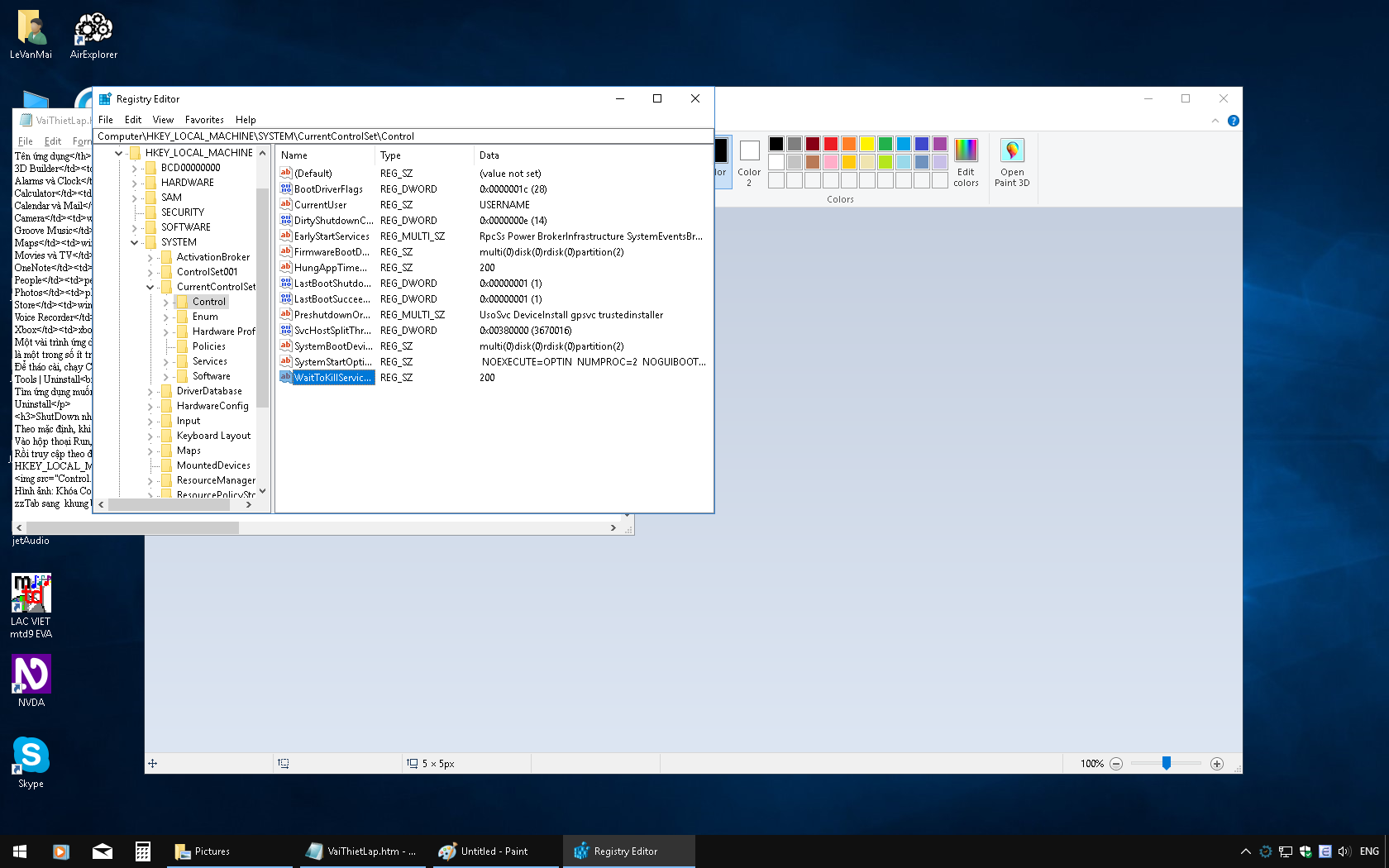 HKEY_LOCAL_MACHINE\SYSTEM\CurrentControlSet\Control
HKEY_LOCAL_MACHINE\SYSTEM\CurrentControlSet\Control - Tab to the right pane, find the value named:
WaitToKillServiceTimeout
- Press enter, then change the value from 12000 to 1000 or higher (this calculated by the millisecond unit)
Configure, cleanup hard disk
Currently the SSD drive is pretty affordable (nearly $50 for one with 120 GB), very useful for running operating system. However, the SSD's structure is different compare to HDD drive so we should know things to make it lives as long as possible.
Turn off drive indexing.
Drive Indexing is a Windows' tool that allow system to save the addresse of files or folders to save times of searching. However, this won't affect SSD drive so we can disable it using the steps:
- PressAlt+Enter to open Properties of the partition which use SSD, such as C drive. Ở At the General tab, find the option called
Allow files to have contents indexed in addition to file properties.
- uncheck this and press OK
If you're asked for administrator permition, press Continue.
May be, the following will be occurred
Error Applying Attributes
Press Ignore All to continue the task.
Disable system protection feature
This run as service and use lots of computer resources such as disk space but won't affect system running on SSD drive much so we can disable it, and instead use RollBack which can be better one.
- Open Properties of This PC
- Find and activate
Advanced system settings
- Control + Tab to
System Protection
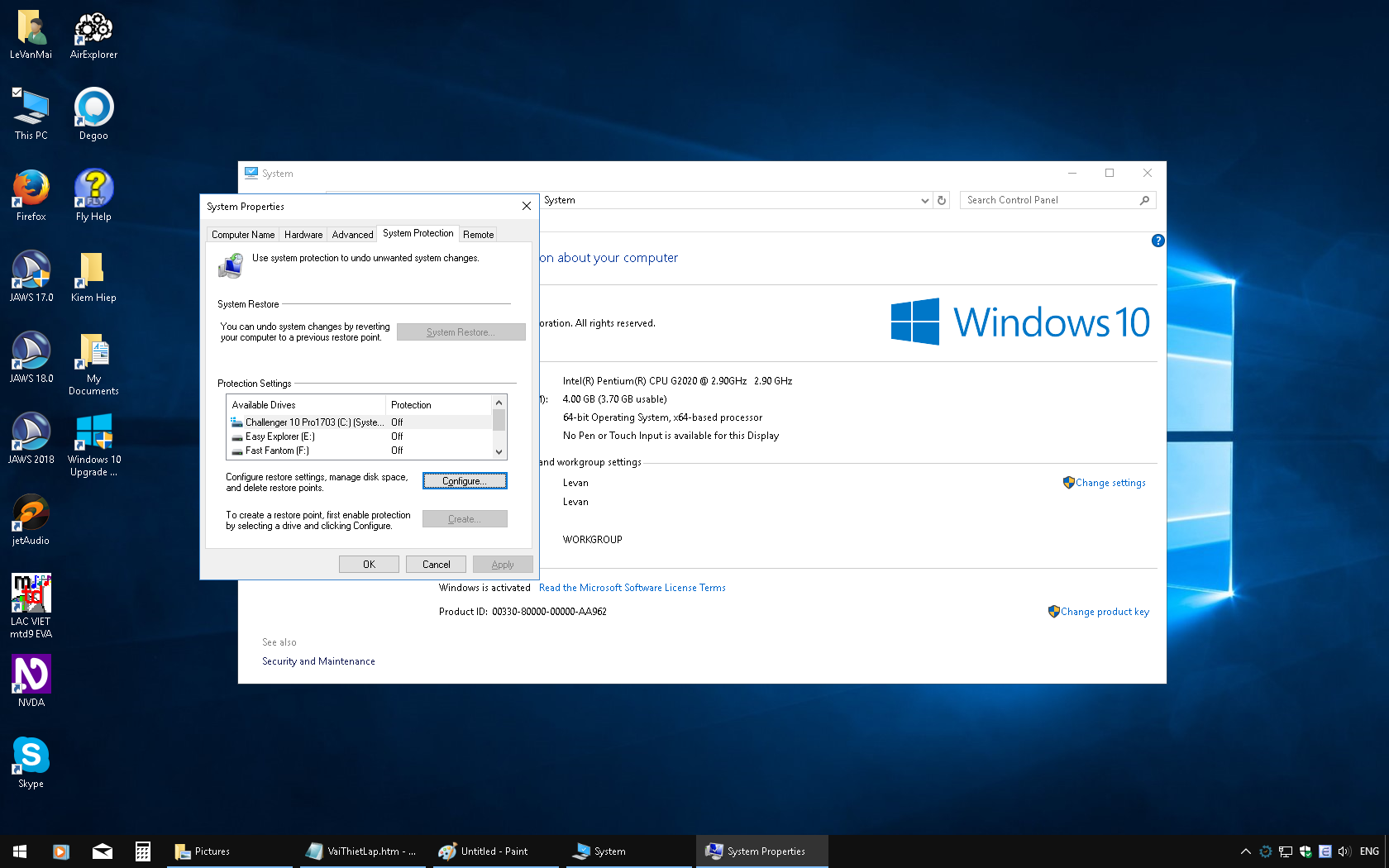
This turned on by default:
(Protection = On) - find and activate the button called: Configure
- A new window open, choose Disable system protection
- Press OK and exit.
Turn off Virtual memory
Virtual memory (some time called Pagefile) is a feature that make the system performance higher by using a part of disk space, but this just affect the system which has less than 4GB of RAM, but it can be saved 3.5 to 4 gb disk space and won't affect its life. Steps to perform:
- Open properties of Computer or This PC, then find and activate Advanced System Settings;
- Control + Tab to the Advanced tab
- Find and activate the Performance Settings button
- Control + tab to the Advanced tab
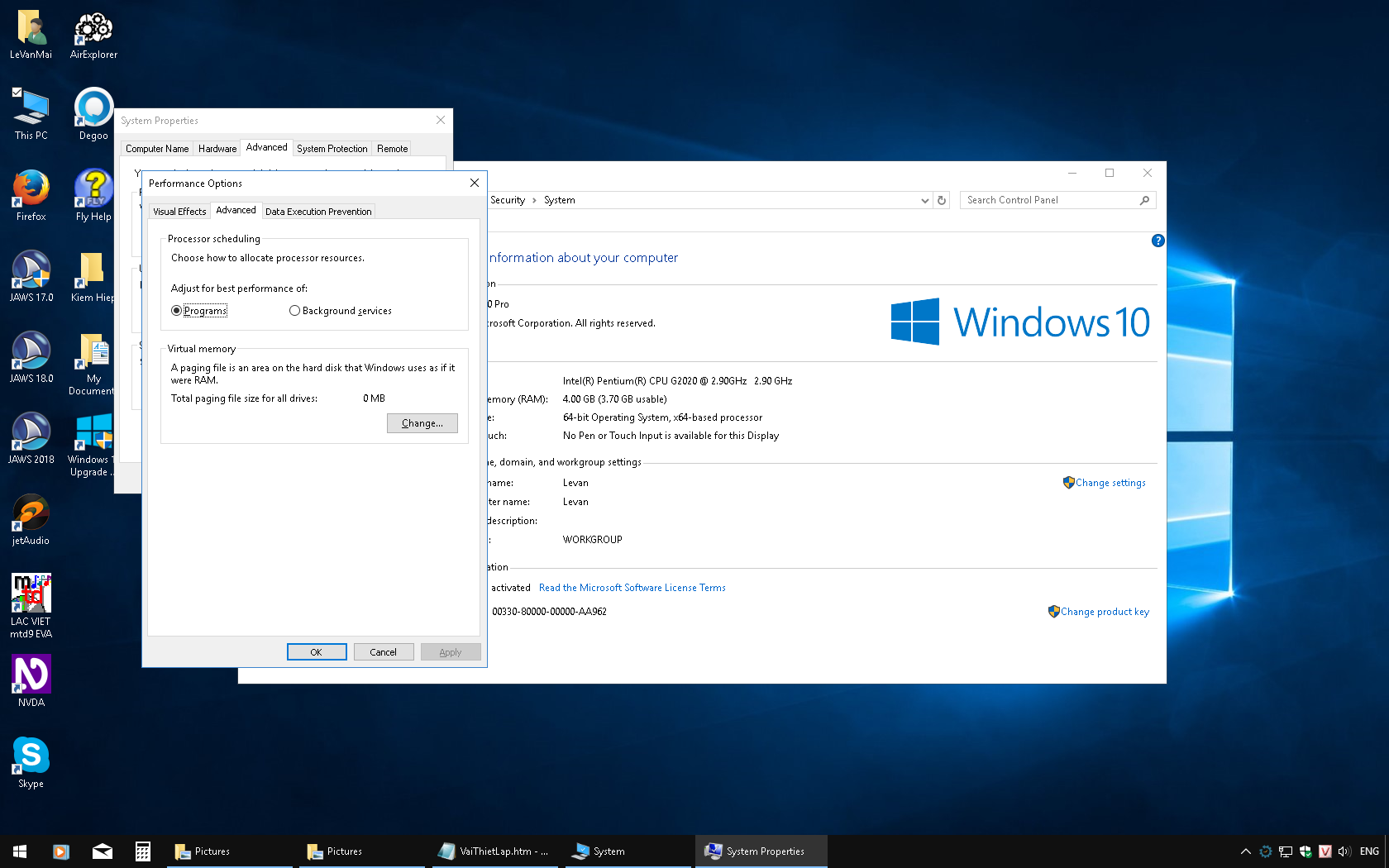
Activate the Change button - Find and unchec the option called
Automatically Manage Page File Size for All Drives; - Find and choose
No Paging file - Press Set, OK then restart computer.
Disable hibernation
Hibernation is a feature that save current pc status before shutting down completely, and resume at the next time you start Windows.
Very useful for people work with things that must be maintain but don't want to start everything from the begin each time starting computer. However, if you don't use this at all, disable this save an amount of disk space nearly the same of your computer RAM, very useful for SSD drive which has less size. Steps to perform:
- Type cmd at the search box
- In the context menu of cmd.exe, activate the Run as Administrator option
- Type this command in CMD window, then press enter:
powercfg -h off
- wait for about 20 seconds, type this command and press enter to close CMD:
exit
But how to turn this feature back on? If you read the command above carefully, I believe you'll find out how to!
Disable Recycle bin
This will enable the mode that delete data permanently, no need to press Shift Delete, or empty Recycle Bin, recommended for SSD drive.
- Open properties of Recycle Bin
- Select the drive to use the feature
- Check the option called:
Don’t move files to the Recycle Bin. Remove files immediately when deleted. - Apply.
but how to recover file deleted by mistake?
This is not a problem if you use Rollback.
If not, try Recuva portable
Hide /delete unused fonts
Unicode is more popular and now become a standard these day, so keeping another phont in your computer is kind of unnecessary, especially with those who are blind. inanition, windows 10 has more than 80 phonts, and more font you have will takes more time to start windows.
- Open Control Panel, find and activate fonts
or type the following at the search box and press enter:fonts
- List of installed fonts displays, find fonts which start with .vn and vni. You should hide or delete these
- Open context menu, then activate Hide or Delete
Clean, defragment hard disk
In Windows, there are built-in tools for errors checking and fixing, cleanup and defragment. All of those can be found in the Properties of a disk.
Running Disk Cleanup
Beside cleaning up hard disk, this also has ability to delete unnecessary system file. This cannot be done using CCleaner. However, CCleanerhas ability to clean and edit Registry, remove unnecessary apps and more! You're recommended to use both of these tools together.)
- At the search box, type:
disk cleanup
and press enter
- The C drive will be selected at default. If you want to use other drive, select in the list and press Ok to start
- When getting the result, check all things disk cleanup found that save to delete
- Press Tab once, if there is a button called Cleanup system files, activate it to scan the selected disk once again
- Press OK to begin the cleanup process.
- Take a look and check all things that Disk Cleanup found. Press OK then OK once.
Defragment
data written to disk randomly. so, it splitted to more parts and put each part at a place. This makes the computer access your data slower. SSD has a Hight speed so this won't be affected more but HDD drive.so you should do this with your HDD drive. Defragment SSD drive may be affect it life!
note that if you don't usually install / uninstall programs, the fragmented data are not much. This case you should turn off defragment as schedule, usually at 1 AM every Sunday
For HDD drive, you can change the schedule to your appropriate time.
If you see your computer with HDD drive has lower performance, then you should thing of cleanup and defragment it!
Steps to defragment disk are similar to Cleanup, type this at the search box and press enter:
Defragment and optimize drive
Select drive to be defragmented (default is C), then activate Optimize button to begin the process and wait for it to complete.
Some part of this translation contributed by Phuc Loc Ly Do - our new contributor.
Share via:
EmailFacebookTwitterGoogleLinkedin



